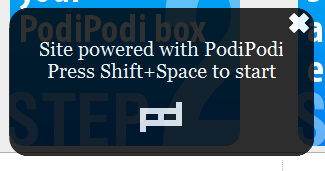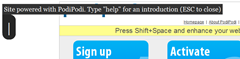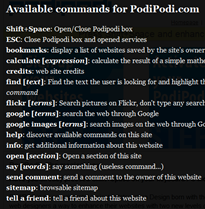This tip is pretty handy if Sublime Editor is your choice of editing code: Hiding files and directories in a Sublime project.
Category Archives: Tools
Macbook Retina Apps – Retina Ready Apps for the Retina Macbook
If you are looking for Macbook Retina Apps, then go to this website: Retina Mac Apps.
This excellent resource lists all the apps that are Macbook Retina ready. It is constantly updated with new apps. I wrote in my previous post about the lack of update of Adobe Creative Suite for Macbook Retina. Now, as I found out on Retina Mac Apps, an update is available for Dreamweaver CS6, Photoshop CS6, Lightroom CS6 and Illustrator CS6. Still no update for PDF Reader? Read the solution for a compatible Macbook Retina PDF Reader on OS X Mountain Lion.
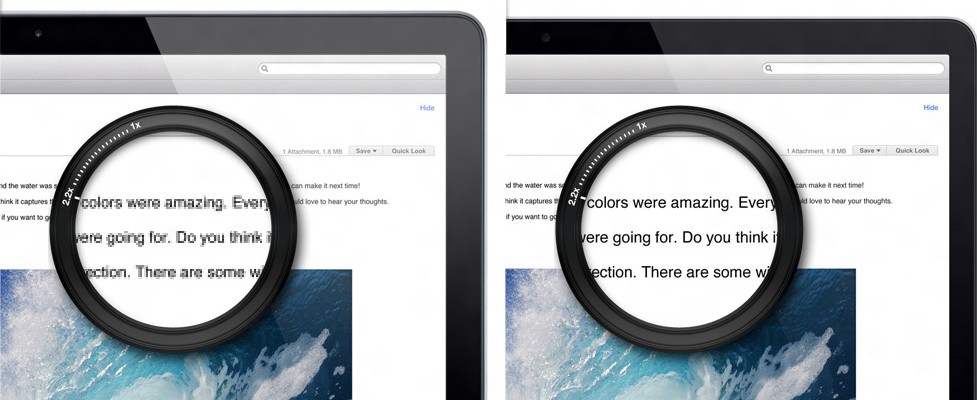
Macbook Pro Retina PDF Reader / Viewer
If you just want to find out about the appropriate Macbook Pro Retina PDF Reader, jump straight to the recommendation, or read on for the rant.
The Apple Macbook Pro Retina laptop is, in my opinion, the best laptop that developers or designers can lay their hands on. And it’s undoubtedly the best laptop for anyone to lay their eyes on. The Retina Macbook Pro offers crisp, crystal clear on-screen text. But no matter how good the screen, if the software support for such hi-resoultion display is not good enough then the retina display can be more of a problem. And although its been a few months since Apple released their Macbook Pro Retina laptops, some major software vendors have still not offered upgrades to their software to support the hi-DPI display of the Retina laptop.
Microsoft Office, Adobe Creative Suite and Mozilla Firefox are the major software that lacked Retina support. Microsoft released an updated version of Office for Mac recently to support Retina resolution. Mozilla is building Retina support in Firefox version 18 – it has been released as beta, whereas the final version is planned for a January release. Adobe pledged Retina support late August for its Creative Suite 6 – Photoshop and Lightroom in particular, but there has been no further word on it since then. For now I am using Pixelmator, which supports Retina display and is serving very well as a Photoshop alternative for general designing tasks.
Finally, there is Adobe PDF Reader – a major problem as the text of PDFs gets pixelated, which puts a lot of strain on eyes. It’s also something major because Adobe PDF Reader is not only used by developers and designers, but also by regular folks. The doubling of text/pixelation puts strain on the reader’s eyes and one is unable to continue to read for long.
Macbook Pro Retina PDF Reader
The best software for reading PDFs on a Macbook Pro Retina comes pre-installed with OS X Mountain Lion. It’s Preview. Yes, it appears as if it’s only for images, but it works great with PDFs too, providing a crystal clear reading experience. So we can get rid of Adobe PDF Reader as it serves no purpose on Macbook Retina anymore, especially with the lack of hiDPI support.
Command Prompt for Your Website
Right when you thought that command prompts were a thing of the past for normal computer users, here comes PodiPodi that adds another dimension to user interactivity on websites; through command-prompt-esque interaction on websites!
Here’s the official description from the site:
PodiPodi is an experimental project in Interaction Design born with the aim to give web designers a way to enhance their websites with two new levels of interaction:
- an additional fast and easy to use user interface for your visitors, inspired by Enso from Humanized Inc.
- a bunch of new useful services for your website
All you have to do is Press Shift+Space on a PodiPodi-enabled website!
And lo and behold, a command-prompt-esque interface will pop up (dark gray with a blinking cursor) on the top portion of the visible website area:
Now go on and type commands to interact with the site. Type help and you will get a list of the supported commands:
PodiPodi is all JQuery based. So it will fit into any site.
It’s an interesting concept. Although, initially, I couldn’t see any point in providing such type of interactivity on a website, unless nostalgic is what they want the visitors to feel. But looking at it from another angle, websites are not really keyboard-enabled.
Unless we are filling out a web form or have no problem in tabbing our way through, mouse is generally the only way that we interact with websites.
But the concept of PodiPodi will provide keyboard-enabled navigation of websites.
Now that’s cool! I am sure that more such interaction concepts are going to pop up soon.
Blogging with Microsoft Word 2007
One of the tools that you can readily utilize for blogging is an offline software editor to write, edit and publish posts to your blog. One (new entrant) among such editors is Microsoft’s
Word 2007.
Supported Blog Providers/Engines
Word 2007 – a part of the Office 2007 suite – provides in-built functionality to connect to different types of blogging systems and perform editing and publishing tasks from within the very familiar interface of Word. Supported are some of the major blogging engines out there:
If your blogging engine is not in the above list, then Word also provides an option of ‘Other’, where you can connect to your blog through the API provided by your blogging engine. Consult your blog provider to check how to publish from a software editor, outside of you blog. Most bloggers would be pretty happy though, just like me, to find WordPress in that list.
Connecting to My Blog from Word
It was a breeze to connect Word to my WordPress blog. All I had to do was to provide the URL of my WordPress blog (relative to the xmlrpc.php file) and my username and password for the blog. That was it! Now I am composing this post of mine from within Word, and (if everything goes well) I will be successfully publishing it from within Word as well.
One Caveat
There is, however, one important thing that needs to be checked: the way Word formats HTML content, inserting its own markup and what-not into the code. This is the biggest issue when composing or copy-pasting rich-text from Word, or other word processors, into a web-based visual editor (such as TinyMCE). That is why word processors are generally avoided for HTML based content creation (not even for copy pasting) to the extent that it’s highly discouraged. I will edit this post after publishing to check what has been done with the code behind the visual layer: whether Word 2007 throws its own garbage into the code or keeps it clean and tidy XHTML.
Word 2007 Blogging Features
I will be writing a tutorial in my next post on how-to utilize Word 2007 to post on your WordPress blog. For now, a brief list of blogging features that are provided in Word2007:
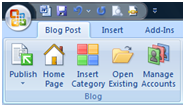
- Publish: Publish the post to your blog account
- Publish as Draft
- Home Page: Opens the home page of your blog in web browser
- Insert Category: Categorize your post from the already defined categories on your blog account, or type a new one
- Open Existing: Open an already published post on your blog for editing in Word
- Manage Accounts: Add, remove or modify your blog accounts
Now that it’s time to publish, I realize that Word lacks the ability to tag my post! Tagging is now supported by WordPress and I love to tag my posts with the relevant keywords of the post rather than putting them in one or two generic categories. Now this step will need to be carried out manually. Oh well. Let’s publish.