 Interesting experience of why Rob Christensen, from Adobe AIR product development/management team, decided to switch to Apple iMac in his post Six reasons why he made the switch. His reasons are quite compelling and I agree fully with what he has to say against Microsoft Windows and in favor of Apple Mac. My most compelling reasons, from Rob’s post, for switching to an Apple Mac would be:
Interesting experience of why Rob Christensen, from Adobe AIR product development/management team, decided to switch to Apple iMac in his post Six reasons why he made the switch. His reasons are quite compelling and I agree fully with what he has to say against Microsoft Windows and in favor of Apple Mac. My most compelling reasons, from Rob’s post, for switching to an Apple Mac would be:
Apple. In the past year, I’ve purchased two iPod Shuffles: one for myself and one for my wife. When I thought I had lost my Shuffle recently (for the second time), I decided to upgrade to an iPod Nano. It’s an absolutely incredible piece of technology. … The allure of hooking up iPod hardware to a Mac is difficult to ignore. Also, Apple’s decision to extend the hardware capabilities of the iMac has really put it in direct competition with Dell’s flagship desktop products like their XPS line.
Apple, and Steve Jobs, is an inspiration. I had the first generation iPod Nano and it was awesome! I love Apple and what it is creating. Correction: Innovating!
Media Management. It’s truly shocking to me that Microsoft has not improved the user experience with Windows Media Player (WMP). Something about the design of WMP has always felt exceedingly video centric as opposed to library focused. Playing an .mp3 will force most of the screen to be taken over by an annoying visualization. … In addition, the lack of basic photo management in Windows has been the source of tremendous grief.
I have to agree with Rob’s WMP experience. Though I have been a Windows Media Player user since long (I was hooked to the ex-king Winamp before that, during its 1.x and 2.x versions reign, and Sonique too – ah what a super cool player that was!), but since my WMP music database has been wiped out (the database itself, and not the music files) after the Vista of my laptop’s pretty Windows was shot down by a vicious virus and I installed it anew, I am trying out a new media player: the open source Songbird. And it’s pretty good.
Most applications are now on the Mac. Nearly all of the applications I use are now available on the Mac such as Firefox, the Creative Suite (Dreamweaver, Flash, etc.), Office, Stellarium, AIM, Google Earth, etc. If the tools you use and depend on are portable, then it makes it even easier to make the switch.
That’s definitely a compelling reason. And on top of that, if a Windows application has not yet been ported to the Mac, one always has the option of Boot Camping to Windows. Tada! Nice one, Apple.
Now all these reasons make me crave for an Apple iMac/Macbook all over again! I hope I’ll be able to afford one soon.
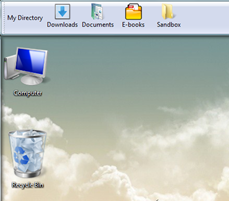


 If you are like me then you probably avoid having any antivirus or antispyware installed on your PC/laptop because it renders it slow or cumbersome. Instead, you install stuff from only trustworthy sources. And you have this innate ability to tell a malicious site, software, download, ad, link from a good one.
If you are like me then you probably avoid having any antivirus or antispyware installed on your PC/laptop because it renders it slow or cumbersome. Instead, you install stuff from only trustworthy sources. And you have this innate ability to tell a malicious site, software, download, ad, link from a good one.